There are certain emails that I need to send out as reminders to some of my staff and sometimes I forget to send them. Not that they really want to read all that I send anyway, but some of my emails are important; of course I believe that they are all important. Also there are times that I want to send an email out, but know that if I send it too early, the recipient might forget and when I decide to wait to send it out, I forget. So what is the solution? Microsoft Outlook allowed the user to assign a date as to when a particular message would be sent. I looked all over Googles help sites and couldn't find any indication that they were working on a Gmail alternative. Therefore I turned to Chrome Extensions to see if I could find a solution and the result was favorable.
Today I would like to high light an excellent Google Chrome extension called: Boomerang.
What is Boomerang?
- Boomerang allows you to pick a date and time to send messages. It is very simple to use. It adds an extra button to your Gmail that says Boomerang. Click on it and it will ask you when you would like the message sent, date and time.
- This extension also allows you to receive a message back if you don't hear a response from somebody after an allocated time frame.
Tutorial
1. Make sure you are in the Google Chrome browser.
2. Click on the "wrench" icon.
3. Choose the "Options" option.
4. Click the "Extensions" tab under the "Options" section found on the left side.
5. Click the "Get more extensions" link.
6. Type in the search box the word "Boomerang."
7. Click the "Add to Chrome" button next to the "Boomerange for Gmail" extension.
8. Click the "Install" Button.
--*
9. Now you have Boomerang installed.
Tutorial on how to use Boomerang.
1. Click the "Compose" button from within Gmail to compose a new message.
2. You will now see three new features added to your "Compose" message pages.
- "Send Later" button
- A "Boomerang" drop down menu next to your login/logout at the top right corner.
- A check box with a couple of options.
3. The "Send Later" button is the most important and useful to me. It allows you to choose the time at which you would want your message to be sent. You have many options to choose from or you can just manually add a very specific time and date. Once you have chosen, just hit the confirm button. If you send out "Reminder messages" that are always the same and you send them out on regular intervals, then you can click the "Schedule recurring message" option.
4. The "Boomerang" drop down isn't really useful and is more of a sales pitch.
5. The "Boomerang this message" option lets you tell your message to message you if you never heard back from the person you sent your message to. Kind of cool.
6. Well that is all there is to using Boomerang, another useful Chrome extension.










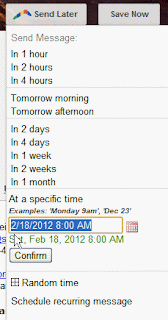



No comments:
Post a Comment