Word Clouds or Tag Clouds were developed so that people viewing web pages would have a visual on the important items, links, or categories found on the web page they were browsing. The bigger the word in the cloud the more prominent, important, common the word is. As people began to see word clouds more often, educators who love using technology began to envision techniques of utilizing tag clouds in their classrooms. Now there is a growing trend among writing teacher or teacher who have their students keep blogs, to use word cloud generators.
So what can you do with a Tag Cloud?
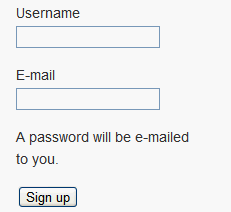
So what can you do with a Tag Cloud?
- Educators are now having students take their essay, research paper, or short story, copy the text into a tag cloud generator and then they could have a visual idea of how often they use the word "the," "and," or "because." This could then help a student understand that certain words might be use too often.
- Here is a link to a Presentation on uses of word cloud generators in education. They use a program called "Wordle," but the results and uses are about the same as Tagul.
- Share and embed the word cloud.
- Each word also ends up being a Google Search so that if you click on the word it will Google search it for you.
- Change font, color, size, and shape of the cloud.
What are some disadvantages of using Tagul?
- Like any graphical interface and assignment, students have the tendency to have too much fun instead of just getting the assignment done. But hey, I am a guy who loves to have fun too, so this might not be a problem for everybody.
Tutorial on using Tagul
1. Go to: www.tagul.com
2. Register. The nice thing is that you can register using facebook and other programs or you can simply create your own user name and password. To create a new registration just click the "Sign up" button.
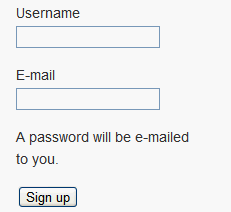
3. Once you are signed up, go ahead and sign in.
4. Click the "Create new" link.
5. In the first box, delete all the text inside and copy and paste or just type the new text. Remember that the more often a word is in the text the larger it is. So if you want a large title then just type the word in a few extra times.
6. If you want to filter out the common words like "the," and "it" you sure can so just add the words that you don't want and click the "Plus" icon. You can filter out a bunch of English words by clicking the "Select" language button and then selecting "English."
7. Click the "Appearance" tab so that you can select the shape you want. Here you can also adjust using the "Angle" and "Aspect ratio" buttons. You can also change the angle at which your words will appear in the cloud. Just play with the relative size and density section until you get the desire results.
8. Click the colors and animations tab now and in this section you can play with the colours and the speed and colour at which your words will fly out.
9. Click the "Fonts" tab to select the different font you want for your words.
10. Once you have played with all of the settings click the "Visualize" tab at the top right. This will show you what your cloud is looking like.
11. Once you are satisfied with your cloud click the "Grab and Share" tab toward the bottom.
12. From here you can tell Tagul what size you want your image to be and what type of graphic image you want. You can also print it from this screen.
13. To embed it onto your web page, click the "Place on a web page" tab. It will open another box in which you can change the size of the image. Once you are done click the "Copy to Clipboard" button and then head on over to your web page and paste it in to your web sites HTML code.
I think students would really enjoy seeing their work turn into something like this. It would give their presentation another method of visualizing their work.












No comments:
Post a Comment